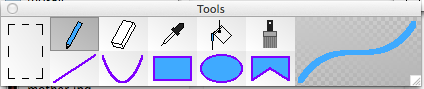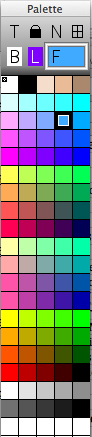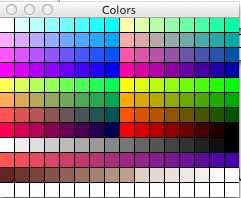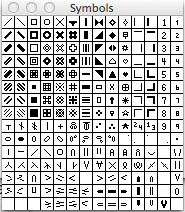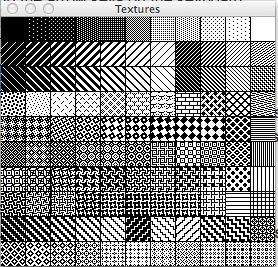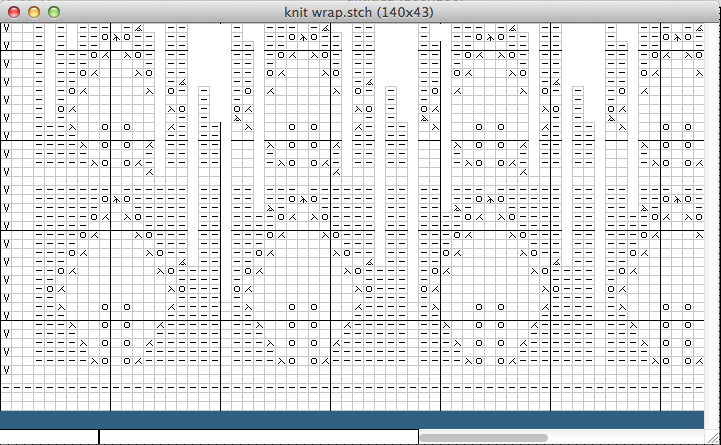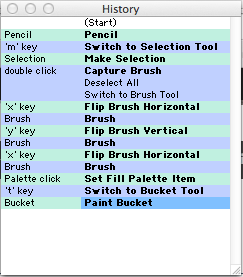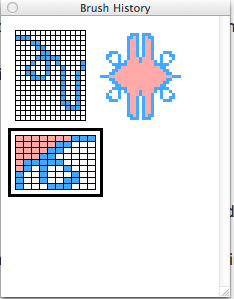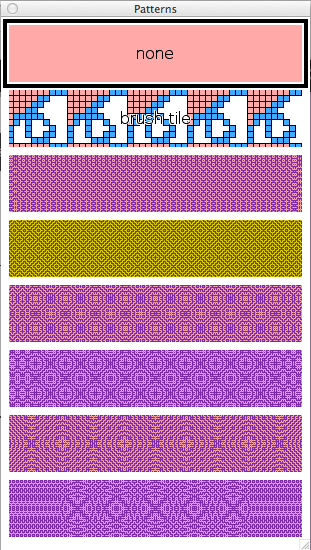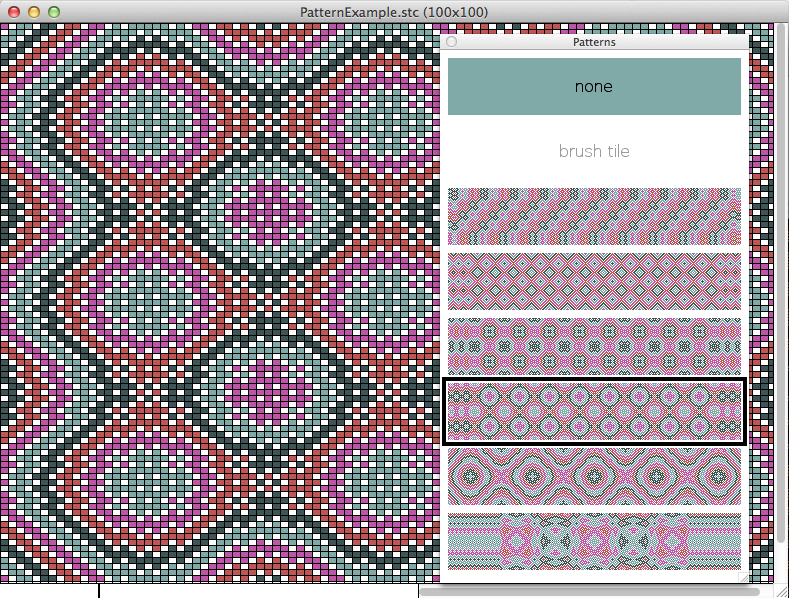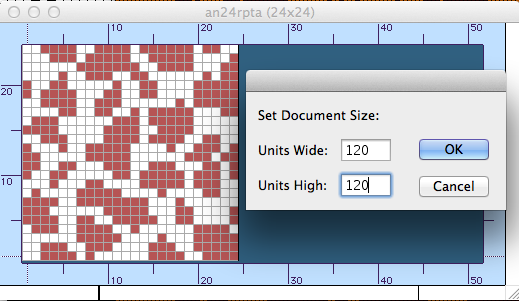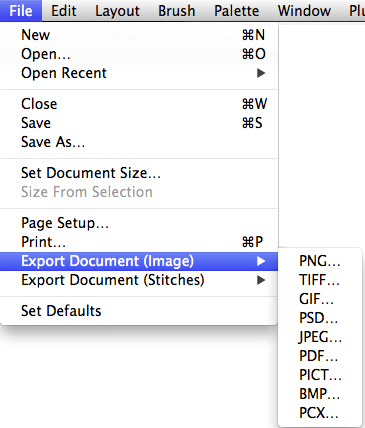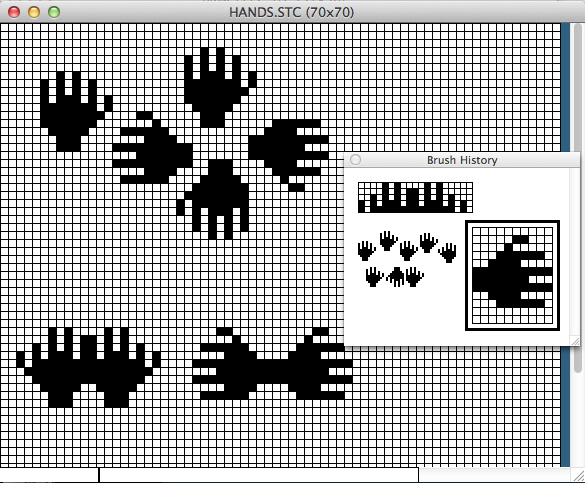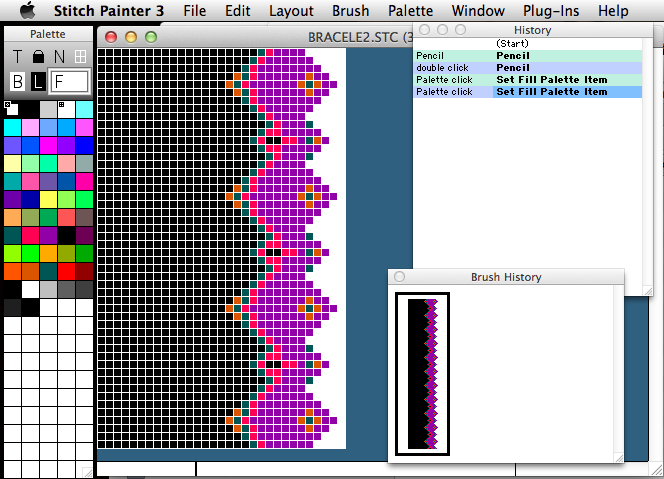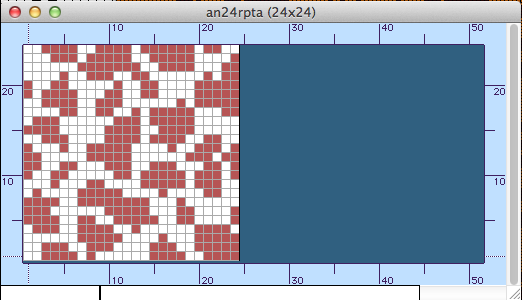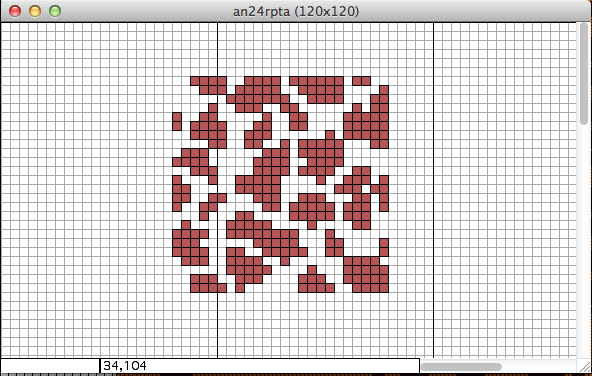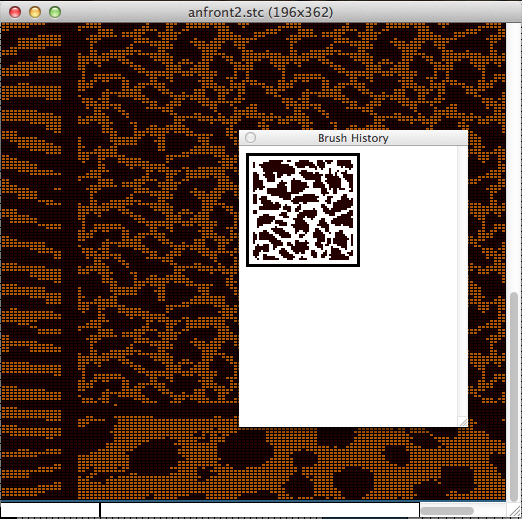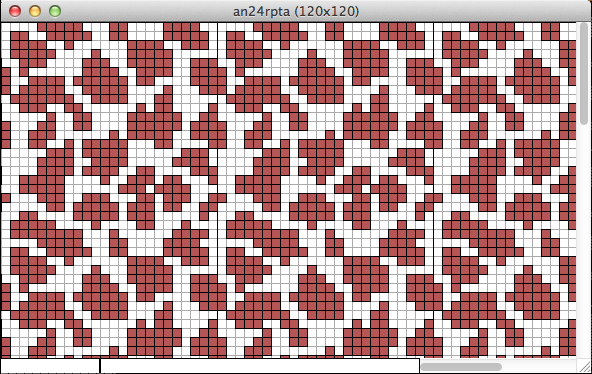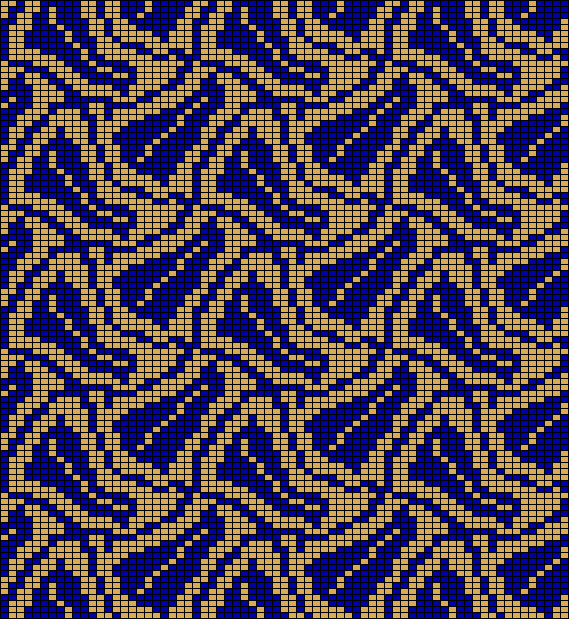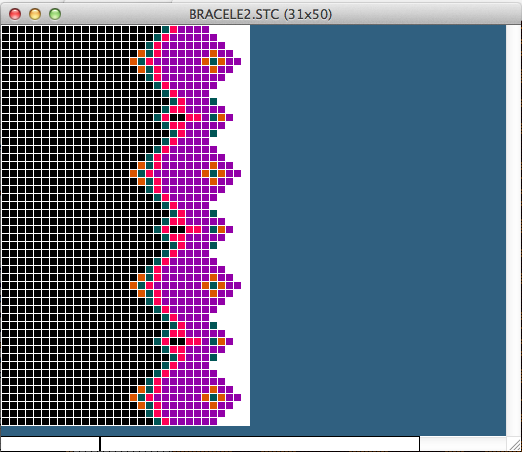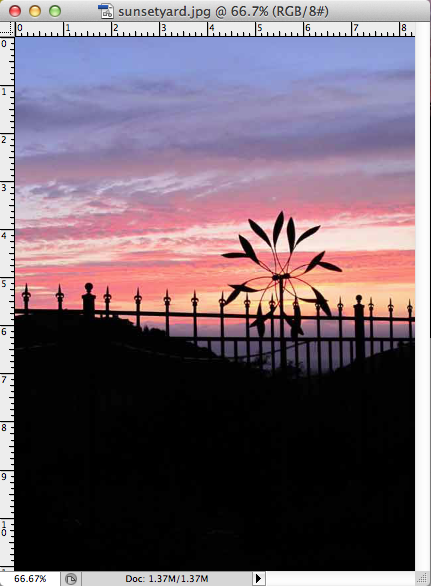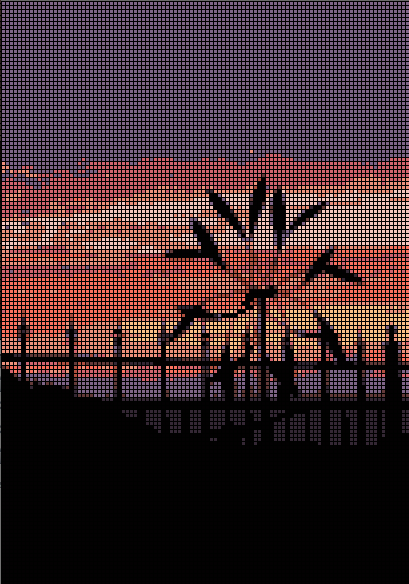Stitch Painter Features
Stitch Painter Features can be viewed in the following slide show
Tools
- Pencil and Eraser tools for quick design
- Shape tools such as rectangle, circle and polygon, which allow for fill only, outline only, or fill and outline
- Line and Curve tools
- Selection Marquis which allows selection of groups of stitches. It can be resized or moved, with or without altering the stitches beneath
- Dropper tool which allows you to determine which colors were used on the design.
- Paint Bucket fill tool which allows for quick filling of color.
- Brush tool, which allows you to access created and/or saved brushes of motifs for quick stamping in design.
Palette Panel
- Palette panel where you place your colors, symbols, textures for use. This can be resized and positioned according to your mode of work.
- Quick Controls for setting background, fill and line colors, as well as transparency, no grid options, major and minor grid, etc.
- The ability to cycle quickly through colors as you draw (using the arrow keys on the keyboard
Other Panels
- Colors Panel – used to mix and store colors for use in the Palette panel.
- Symbols Panel – used to transfer symbols into the Palette panel. Custom design of symbols is possible.
- Textures Panel – used to transfer textures into the Palette panel. Custom design of textures is possible. Use these to simulate marled yarns, calico fabrics, and other uses.
- History Panel – to record the steps of your actions (basically a multiple Undo)
- Brush History Panel – allows you to quickly access multiple brushes as you work on a project.
- Patterns Panel – allows you to use built-in textures or a brush as your repeat in the design process.
File Managment
- Open Recent – Find a list of recently saved files.
- Control the size of your document in stitches and rows (maximum of 1500 in either direction).
- Set defaults with your favorite settings.
- Export Images (with grid) or Stitches (as single pixel per stitch graphics)
- There are now numerous export file formats including: PDF, JPG, TIF, PNG, and other popular formats.
Editing
- Copy Brush – allows you to copy an existing and active Brush to the clipboard so that you may transfer it to another Stitch Painter document without needing to save the brush first.
- Paste to Brush – allows you to paste any Stitch Painter image on the clipboard directly to a brush (in the same or new document). It is not necessary to have a brush first.
- Insert Rows and Columns – There are numerous functions that allow you to insert rows and/or columns within a document. This is very controllable.
- Flip and Rotate functions for brushes (motifs)
Brushes
- Brushes are motifs or selected groups of stitches that you can create, save, utilize etc.
- There are various commands related to brushes that allow you great flexibility in design including flipping, rotating, and resizing.
Layout
- Show Rulers – These display a ruler around your document, set to count stitches and rows. You can easily see you location. If you are making a selection or drawing with a shape tool, you can easily count stitches on the rulers as well.
- Various functions related to designing in Repeat.
- Size From Brush– Can set repeat size from the current brush size.
- Working Area – which allows you to set a specific area for repeat work (excellent for fairilse design).
Palette Menu
- Ability to create gradients between two colors.
- Ability to control settings for background, line, grid, transparency, etc.
- Rotate Items – lets you rotate colors on a document between selected colors in the Palette panel.
- Select Items Used in Document – lets you select the colors/symbols, etc. used in a document to be the active colors. This is a great prelude step to the Rotate Items menu above.
- Ability to setup and create a Stencil, which allows you to lock or unlock colors/stitches on your document to facilitate the design process.
Quick Summary of Features
- A working Palette of 250 colors in any given document pulling from the full color range of your computer. You may combine colors, symbols, and textures in this palette.
- The creation of stitches with a pen, line or shape tools or a brush/stamp.
- The ability to flip, rotate, or even resize your motifs.
- The ability to design in repeat.
- Stencils to protect certain colors/textures/symbols as you draw.
- Grids which can be re-proportioned, scaled down, and/or taken to other applications via the clipboard or export function.
- Grid numbering on your printout.
- Tools that measure in stitches and rows as you draw.
- The ability to count the number of stitches of each color on the screen.
- The ability to change grid colors or use a texture for the grid.
- Major and minor grids allowing demarcations for easy reading of graphs.
- Export functions.
- A transparent feature that allows selected Colors/Textures to become transparent when you create a brush – useful for coordinate fabrics.
- The ability to design in repeat in selected areas of the screen.
- The ability to turn the grid off in given areas, allowing you to see the stair stepping of stitches (for shaping) or to create stitch keys.
- The ability to ‘regrid’ a design, moving from one proportion grid to another. This is wonderful for translating cross stitch patterns to knitting (or vice versa) or for translating from one knit gauge to the other.
Tutorial Videos
Seven videos (QuickTime) are included with Stitch Painter. These walk you through all the workings of the software, plus Tutorials. Over an hour of training!!